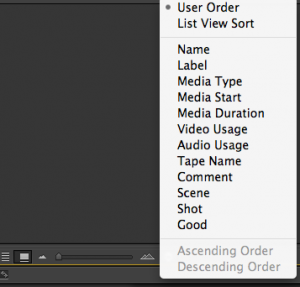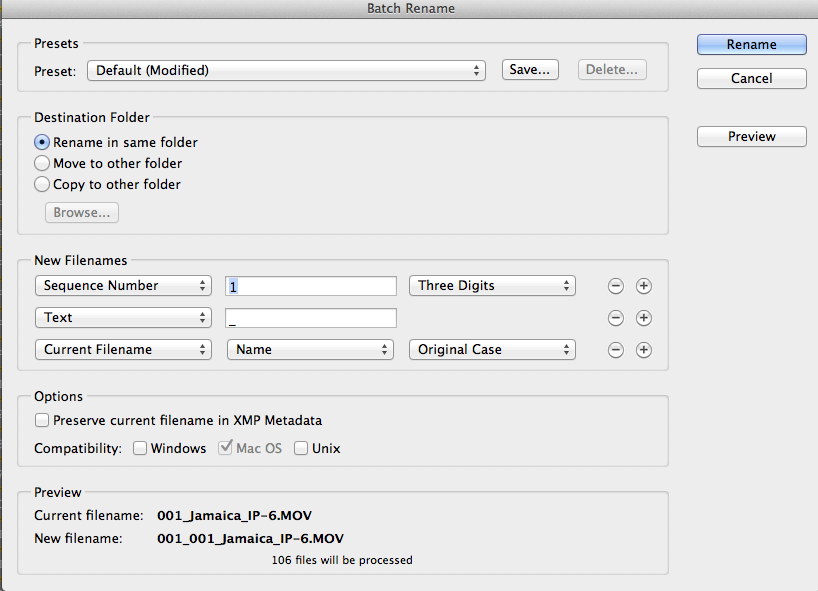When the Saturday Night Live season finale aired on May 18, the cast bid farewell to longtime Weekend Update correspondent Stefon in a sketch that used pre-recorded elements conformed on the innovative new tool reLink reTooled.
The short was directed by Rhys Thomas and shot by Alex Buono. Editor Adam Epstein cut the piece inspired by 1967’s The Graduate using Adobe Premiere Pro CS6. Colorist Emery Wells of Katabatic Digital color-corrected the footage in Scratch and rendered the final material to Apple ProRes 4444 for the final conform process. The piece was shot using a combination of Arri Alexa, Red Epic, and Canon EOS 1D-C cameras.
In previous edits, Epstein was forced to realign every shot in the Premiere Pro timeline, redo any repositions, blow-ups, and speed changes and make sure they matched the original offline cut. For the final Stefon sketch, Epstein turned to reLink reTooled, the groundbreaking tool that uses industry standard XML to relink to files of different durations and file names without the frustrations of traditional editing applications.
With the tight timeline of SNL production and post schedule, Epstein shaved precious time off of the process by automating the relinking process and maintaining key information like speed changes and motion properties. “We’re always working up to the last minutes before air, and the final color-corrected overcut is normally the final step. Being able to automate what is often a frantic process and have spare time to focus on other details of the piece is an immense help,” he said.
reLink reTooled can be used with programs like Premiere Pro and Final Cut Pro and allows editors to relink timelines with user-selectable metadata.
Watch Stefon’s sendoff:
http://www.hulu.com/watch/491721
Learn more about reLink reTooled:
http://www.retooled.net/?page_id=784
Pricing and Availability
reLink reTooled is available immediately, priced at $39.99.
reTooled.net is all about making your life easier. Tutorials in editorial, design and compositing, plus innovative new tools like reLink reTooled, maximize standard desktop applications and streamline everyday tasks. For more information, visit http://www.retooled.net.