With great power comes great responsibility. So now that Premiere Pro is receiving major press for it’s first major motion picture film, Gone Girl. It’s time to start thinking about the issues that people working in high end film and television workflows face on a daily basis. The one that I want to focus on today is file linking. This of course extends to both Online Offline workflows as well as proxy and full resolution workflows.
With a desire to accommodate Proxy Media and an Offline and Online Workflow, the relink media dialogue will need a major overhaul. Being primarily an online editor, this is an area that I have put a lot of thought into. I’ve looked at options found in Avid’s superior metadata based relinking as well as Autodesk products like Smoke and Flame, and Resolve, which all have much more advanced options. I’ve also looked at our own reLink reTooled product, which was designed to fill the relinking gap in Premiere Pro and Final Cut and tried to put some our best features into my suggestions here. Now, the reason there is a distinction between the two types of workflows is that a proxy will typically match the original in terms of length and file name. With an offline and online edit, you could easily have 5 small color corrected clips in the online, that came from the same original source clip in the offline. Their files names won’t match, their durations won’t match, but chances are they will contain the original file name, tape name, and timecode needed to relink the appropriate portion of the edit. Whenever I get a drive full of color corrected media from a color correct session, and have to relink the offline edit to this online media, I face these issues on a daily basis. Relink reTooled was invented for this reason, but Adobe could easily build these features in. And maybe they will if you guys show them that there is a demand for it.
Here, I’ve posted a mockup of what I have in mind for the Link Media and Locate Files dialogue boxes in Premiere Pro. Open it up in a new tab, and read below to explore how I see this thing working. If you agree with my suggestions, CLICK HERE TO FEATURE RQUEST THIS TO ADOBE. SHARE THIS LINK AND YOUR REASONING FOR WHY IT SHOULD BE IMPLEMENTED.
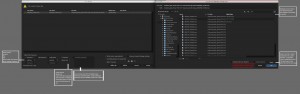
Link Media:
A column will be added for each selected type of metadata, in that way, the 2 windows can be moved next to each other as in this screen shot and used to compare offline and online or proxy and originals. Any metadata activated will be added to columns in addition to standard columns like Clip Name | File Name | and File Path.
The File Name and Tape Name boxes have gotten sub choices. By default, matches will be selected. This is the way these boxes have always worked, they would require an exact match. If that is selected the third box is greyed out. However the second box would also get the sub-choice of Contains, First, Last. Contains means that the new file name Contains the original. So if the original clip was ClipA.mov and the new color correct clip is called, ClipA_042212.mov (with the last digits being the start timecode), then you would get a match based on this. If First or Last were selected, the third box would turn white, and you could choose the number of characters that match. So you could link based on the first 5 characters matching. So if you linked from ClipA.mov to ClipA_042212.mov, then later had to go back to ClipA.mov you could tell the app to search based on the first 5 characters.
The Media Start box has been renamed Timecode. This is given the sub choice of Media Start, Media End and Used in Edit. Used in Edit would be for the scenario described above. You had ClipA.mov and it was 1 hour long in the offline. You used a few seconds of it in your edit, and perhaps even used it multiple times. The app would analyze what timecode is needed for your edit to relink and make sure the clip it is relinking to has that timecode present. This is the KEY option for offline and online workflows.
Lastly, a box to add ANY other metadata has been added. You hit the + and it opens a popup window of a metadata panel-like window. There is a search box and if it’s found in the metadata panel, you can add it with a little plus button, hit OK to Accept and Cancel to leave without accepting. For instance, you only want to relink to clips that have a certain copyright, you can. Clip ID, which is only for certain types of media could also be put into this box.
Lastly, a Save, Import, Export Icon has been added so that you can save relinking criteria for common relinking tasks.
Locate File:
This remains mainly the same with a few minor differences.
The columns will mirror the Link Media so that information can be compared.
Display Only Exact Names will change to Display Only Exact Matches, this will take into consideration all of the checkboxes and options selected on the left. Therefore you’ll know what matches ALL of your criteria. Also, this will NOT hide folders like it currently does.
Search should also be modified so that it only searches the current folder and it’s subfolders. It should not search back a few levels like I believe it currently does.
While Adobe is working to improve their own Speed Grade, which has a great back and forth with Premiere Pro, they can’t forget that in high end workflows, you work with a colorist and you can’t control what piece of software they use. For instance, as we’ve mentioned before, SNL relies on reLink reTooled for their own conform workflow because Premiere’s relinking dialogue just won’t cut it for them. Adobe also need to address the other issues mentioned previously on this site of even simpler proxy workflows, like with R3Ds and Movs. Again, if you agree with my suggestions, CLICK HERE TO FEATURE REQUEST THIS TO ADOBE. SHARE THIS LINK AND YOUR REASONING FOR WHY IT SHOULD BE IMPLEMENTED.